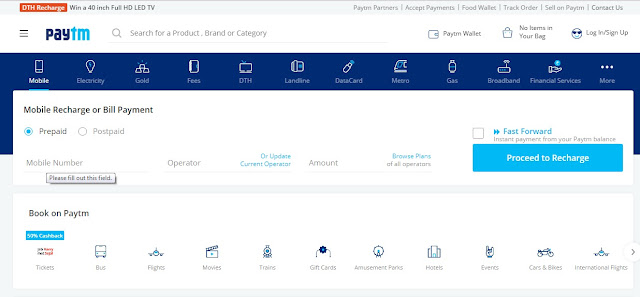According to a recent report by WSJ, it is being speculated that Paytm might be strategizing a plan to take over WhatsApp, by launching its own messaging app. This service can have considerable consequences in the country. WhatsApp, as we all know, is the world’s most used and downloaded messaging app. And according to multiple reports in the past, it was reported that this messaging giant was planning on launching a payment layer in this app for its Indian users.
Paytm being one of the most popular person-to-person payment apps in India felt threatened with this revelation. So they are now, planning on including the only feature that lacked in this app, a messaging feature. Paytm currently has over 225 million wallet users in India and the app claims that half of these downloaders fall in the category of constant and active users.
All these tech updates and app changes were discussed by Kunal Dua, Gadgets 360’s editorial head and their game editor Rishi Alwani, who were joined by the event's host Pranay Parab, talking about how this will effect users in India.
Kunal speculated whether Paytm would try to evolve itself into a messaging app like WhatsApp. Ultimately, you only download and use a messaging app, if your friends are using it. And Paytm seems to already have that. Rishi Alwani compared Paytm's idea with Chinese payment wallet app called WeChat. The two apps have multiple similarities, they are used for buying movie tickets, paying bills, and other services. They also discussed 'Samsung Pay' buzz, or whether Paytm will bring in competition for other messaging apps like Whatsapp.